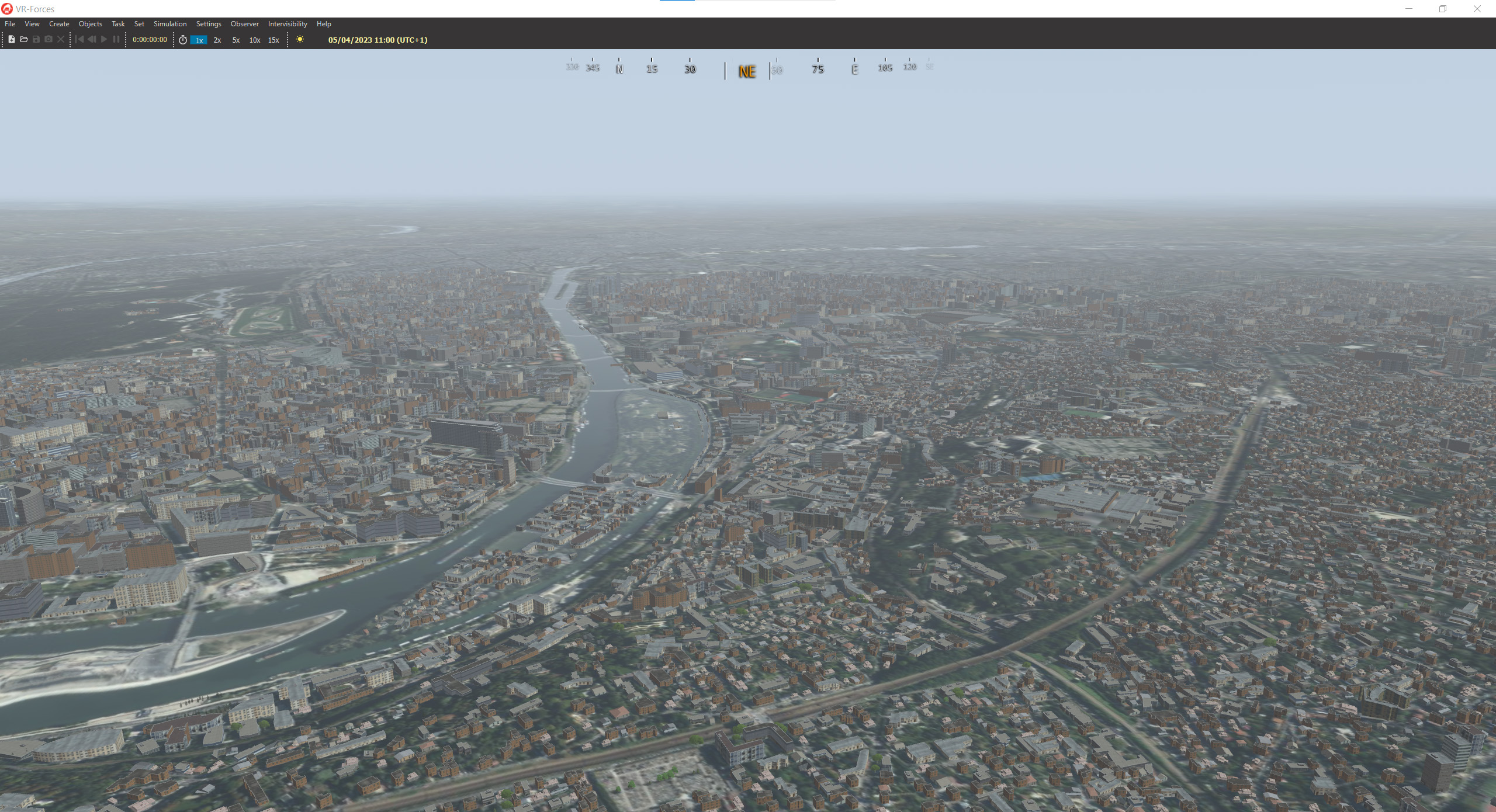
MAK Earth – An Update on Bing Maps
By Dan E. Brockway
Earlier in my career, I worked on a simulator project where we paid $1,200,000 for 5-meter imagery covering the gaming areas with 0.5-meter imagery over just the airports and target areas. Back then there were no monstrously large internet mapping companies who have collected high-resolution imagery of the whole planet and made it available on the internet. Now, your simulators can be filled with Bing Maps imagery for a fraction of that cost. You can even try it out for free.
At MAK, we’ve built the MAK Earth Terrain Engine into all our MAK ONE applications (VR-Forces, VR-Vantage, and VR-Engage) to give you flexibility on the terrain you use in your synthetic environments.
If your environment has access to the internet, Bing Maps and MAK’s VR-TheWorld Server Online might be good sources of imagery. If not, VR-TheWorld Server hosted inside your firewall can provide a base of worldwide imagery with the ability for you to upload imagery specific to your operational areas.
Update on Bing Maps
You need a Bing Maps Key to get access to Bing imagery. MAK was providing the use of our key for a limited time, but starting in June 2023, you will need to get your own key from Microsoft.
Here’s how you do it:
1. Create your own Key
Instruction can be found here: Getting a Bing Maps Key
You will need to create an account with Microsoft if you don’t already have one.
Then you can access the Bing Maps Dev Center (https://www.bingmapsportal.com/) to create a key. You must understand the rights associated with your key within the context of the Microsoft terms and agreements. MAK is not responsible for your use of Microsoft's data.
Once you’ve created the key, copy it. You’ll paste it in the next step:
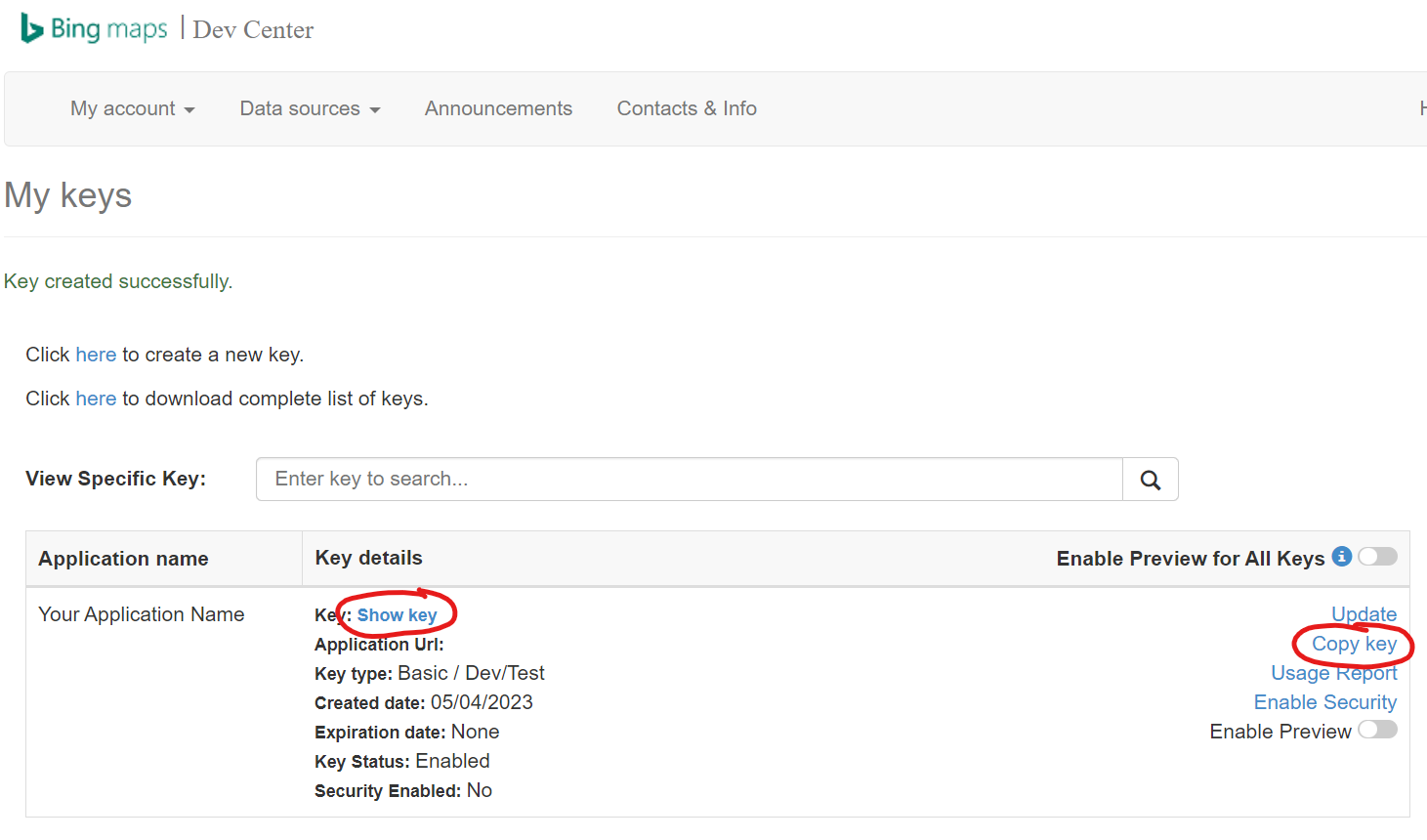
2. Update the Bing maps layer in your terrain configurations folder.
VR-Forces 5.x, VR-Vantage 3.x and VR-Engage 2.x installations come with a terrain configuration file:
C:/MAK/SharedData/16/latest/TerrainData/TerrainConfigurations/MAK Earth Bing Maps (online).mtf
which references a MAK Earth file:
C:/MAK/SharedData/16/latest/TerrainData/TerrainConfigurations/MAK Earth Bing Maps (online).earth
which includes an XML file:
C:/MAK/SharedData/16/latest/TerrainData/TerrainConfigurations/imagery.worldwide.BingMaps.online.xml
Edit this file and add your Bing Maps key between <key> </key> tags. It should look like this:
<BingImage name="Bing Imagery">
<key>YOUR KEY GOES HERE</key>
<imagery_set>Aerial</imagery_set>
</BingImage>
3. Use the Terrain Configuration
Now in one of the MAK ONE applications, select the MAK Earth Bing Maps (online) terrain. And Bata Bing!
You should see a whole world of high-resolution imagery.
p.s. For a bit of nostalgia, have a look at the first worldwide simulator terrain database circa 1994: https://mak.com/maktv/video/420268826