Computer With Two Graphics Cards Not Choosing the NVIDIA Graphics Card
Problem
A computer has both an NVIDIA graphics and an Intel card, and it's using the Intel card. This will typically cause a crash on the start of a MAK ONE application. The problem is typically easy to identify as MAK ONE applications will not work.
Affected MAK Applications
MAK ONE applications that use 3D graphics (VR-Vantage, VR-Forces, VR-Engage, and other applications based on VR-Vantage)
Severity
Moderate
Solution
To configure your computer to use the NVIDIA card:
- Open the NVIDIA Control Panel (in the System Tray).
- Select Manage 3D Settings.
- Select Global Settings.
- Select Preferred Graphics Processor.
- Select High-performance NVIDIA Processor.
Note:
MAK strives to provide the best 3D scene quality possible and cutting-edge visualization effects. To provide this functionality, MAK ONE applications take advantage of OpenGL features that may not be supported on older video cards. When this is the case, you can disable these features, allowing the applications to run in 3D modes.
OpenGL 4.5 is the minimum requirement for rendering a 3D scene in MAK ONE applications. For the best visual quality and highest performance, you should use the most recent NVIDIA GeForce card. The minimum recommended card is 2070 or better.
You should always try to use the latest drivers available for your video card. For video streaming on Windows, you must use driver 397.44 or later. For video streaming on Linux, you must use driver 387.26 or later.
If you use an external monitor with your laptop and your laptop is not using the NVIDIA graphics card when running MAK ONE applications, try setting the main display to be the laptop's built-in monitor instead of an external monitor.